Best Y2Mate Alternatives in 2025 (Safe & Trusted Tools)
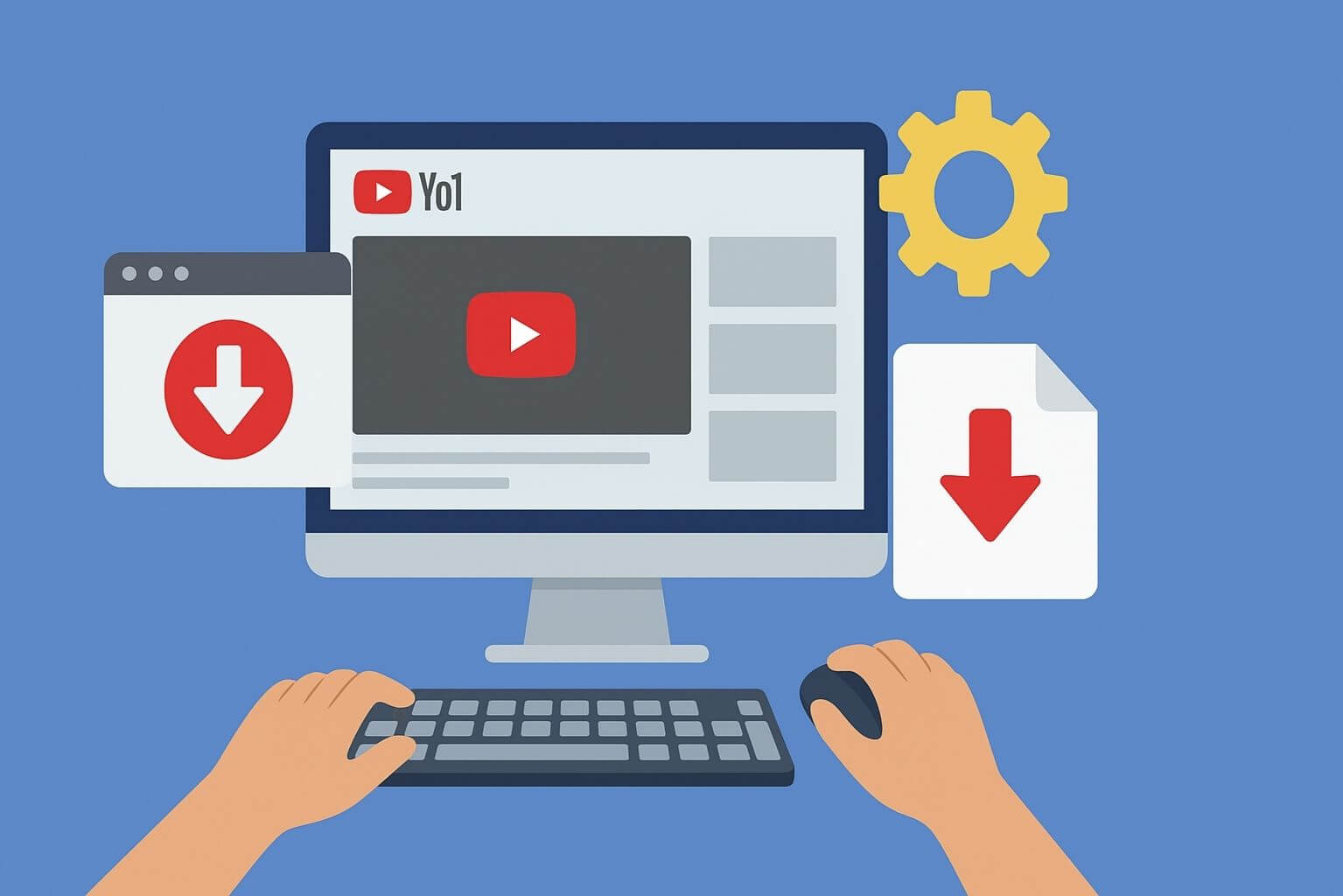
Last updated on September 1st, 2025
Best Y2Mate Alternatives in 2025 — If Y2Mate isn’t working or feels risky, this short guide points you to safe, reliable tools that actually work.
You’ll find a tested shortlist, a quick comparison table, clear how-to steps, and simple safety tips so you can download videos the right way.
Read on to pick the best option for your needs — whether you want single downloads, playlists, or 4K video with audio.
Legal note: Only download videos you own, have permission for, or that YouTube explicitly allows for offline use.
Why Search for Alternatives to Y2Mate?
For many years, Y2Mate was one of the most popular tools for downloading YouTube videos. People liked it because it was fast, free, and easy to use. But over time, Y2Mate started facing legal pressure from YouTube and copyright groups. As a result, the website has been blocked in some countries, shut down temporarily, or redirected to other services. Today, it doesn’t work as reliably as it once did.
On top of that, Y2Mate has risks that make it less safe for everyday use:
- Too many ads and popups: The site often shows misleading buttons that can confuse users.
- Malware concerns: Some versions of the site or its popups may try to push unwanted software onto your computer.
- Legal issues: Downloading copyrighted videos without permission goes against YouTube’s rules and can cause problems.
Because of these reasons, many people now look for safer and more trustworthy alternatives to Y2Mate.
Is Downloading from YouTube Legal and Safe?
This is one of the biggest questions people have when looking for a Y2Mate alternative. The short answer is: it depends on what you’re downloading.
YouTube’s Terms of Service clearly say that you are not allowed to download videos directly from the site unless YouTube provides a download button or feature. That means most third-party tools go against YouTube’s rules.
However, there are a few exceptions where downloading is allowed:
- Your own content: If you uploaded a video to your channel, you can download it anytime.
- Creative Commons or royalty-free videos: Some creators share videos under licenses that let you reuse them.
- YouTube Premium members: If you pay for YouTube Premium, you can legally download videos inside the YouTube app to watch offline.
The other concern is safety. Free download sites often show fake download buttons, annoying popups, or links to unwanted software. These can slow down your device or even install harmful programs without you realizing it.
👉 Bottom line: If you only download videos you have the right to use and stick to trusted tools, you’ll stay on the safe side both legally and technically.
What to Expect in a Y2Mate Alternative
Not all video downloaders work the same way. If you’re looking for a safe and reliable Y2Mate replacement, here are the key things to check before choosing one:
- Safety and trustworthiness: The tool should come from a trusted source. Avoid sites filled with too many ads, popups, or fake buttons, as these can be risky.
- Video quality options: A good downloader should let you save videos in HD, Full HD (1080p), or even 4K if available. Some also let you merge audio and video for better playback quality.
- Subtitles and playlists: If you often watch videos with subtitles or want to save an entire playlist, look for tools that support these features.
- Speed and reliability: Nobody wants to wait forever for a video to finish downloading. Pick a tool that is quick and works consistently without crashing.
- Works on different devices: The best alternatives should run smoothly on desktops, laptops, and even mobile phones. Some offer web versions, while others are apps or software you install.
- Free vs. paid options: Many tools are free, but they may come with limits (like slower downloads or fewer format choices). Paid versions often provide extra features, faster speeds, and better security.
👉 Tip: Before settling on one tool, make a small test download first. This helps you see if it’s safe, fast, and meets your needs.
How We Tested These Downloaders
We didn’t just list tools at random — we actually tested them to make sure they work. Here’s what we did:
- Devices and systems used: We tried each downloader on both Windows and Mac computers, plus a few Android phones, to see if they worked across different devices.
- Internet connection: All tests were done on a regular home Wi-Fi connection. This helps show how the tools perform in real-world conditions, not just on super-fast internet.
- Videos we tested: We used a mix of short clips, music videos, and a full playlist. This way, we could check if the tools can handle single videos as well as longer sets.
- Features checked: For each downloader, we looked at:
- Can it download in HD or 4K?
- Does it keep subtitles?
- Can it grab multiple videos (batch downloads)?
- How fast does it save files?
- Is the installer safe and free from unwanted extras?
- Can it download in HD or 4K?
- Last verified date: All tools were tested and confirmed working as of [Month, Year]. Since YouTube updates often break downloaders, we’ll keep checking these tools and update this list when needed.
👉 Tip: If a tool suddenly stops working, it may not be your fault. It usually means YouTube has changed something, and the tool needs an update.
10 Best Y2Mate Alternatives (Review)
1. 4K Video Downloader
4K Video Downloader is one of the most popular tools for saving YouTube videos. It works on Windows, Mac, and Linux, and supports high-quality formats like 1080p, 4K, and even 8K. Many people like it because it’s simple, reliable, and not overloaded with ads.
Key Features
- Download in HD, 4K, or even 8K (when available).
- Can save whole playlists or channels.
- Supports subtitles and captions.
- Works on PC and Mac.
- Lets you choose audio-only downloads.
Pros
- Easy to use, even for beginners.
- High-quality video and audio options.
- Supports playlists and subtitles.
- One of the more trusted tools with regular updates.
Cons
- The free version has limits (playlist size, number of downloads).
- Full features require a paid license.
- Sometimes flagged by antivirus because it downloads from YouTube (false positives).
How to Use
- Download and install the software from the official website.
- Copy the YouTube video link.
- Open the 4K Video Downloader and click “Paste Link.”
- Choose the video quality and format you want.
- Hit Download — your file will save to your computer.
Safety & Legal Notes
- Always download from the official 4K Video Downloader site to avoid fake copies.
- Only use it for videos you own, videos with a Creative Commons license, or videos YouTube allows offline.
- Be careful with copyrighted content — downloading that without permission can cause legal issues.
Testing Notes
✅ Tested on Windows 11 and macOS (August 2025).
✅ Able to download in 4K with subtitles.
✅ Playlist download worked but was limited in the free version.
2. JDownloader 2
JDownloader 2 is a free, open-source download manager that can handle YouTube and many other sites. Unlike single-purpose tools, it’s designed to manage large batches of downloads. It works on Windows, Mac, and Linux. It can feel a little advanced, but once you get used to it, it’s very powerful.
Key Features
- Works with YouTube, Vimeo, Dailymotion, and more.
- Can grab whole playlists or channels.
- Supports high-quality video and audio formats.
- Lets you pause and resume downloads anytime.
- Built-in option to solve captchas.
- Cross-platform (Windows, Mac, Linux).
Pros
- 100% free and open-source (no hidden charges).
- Handles multiple downloads at the same time.
- Supports more sites than most alternatives.
- Advanced options for power users.
Cons
- Setup takes longer than simpler tools.
- The interface can feel overwhelming at first.
- Some bundled installers may include offers you don’t need (choose the “clean” install).
How to Use
- Download JDownloader 2 from the official website.
- Install it and open the program.
- Copy a YouTube link — it should appear in JDownloader automatically.
- Choose your preferred format and quality.
- Click Start Download and wait for the file to save.
Safety & Legal Notes
- Only download JDownloader 2 from the official site to avoid fake versions.
- Be cautious during installation — decline extra software offers if they appear.
- Remember: YouTube allows offline use only for your own videos, CC-licensed content, or YouTube Premium. Downloading copyrighted material without permission can be risky.
Testing Notes
✅ Tested on Windows 11 (August 2025).
✅ Successfully downloaded playlists and 1080p videos.
✅ Performance was solid, though first-time setup took a bit of learning.
3. Shutter Encoder
Shutter Encoder is a free video tool often used by professionals, but it also works well for downloading videos from sites like YouTube. It’s mainly known as a video converter and editor, so it gives you more options than a basic downloader. It runs on Windows, Mac, and Linux.
Key Features
- Downloads videos from YouTube and many other platforms.
- Converts videos to different formats (MP4, MOV, AVI, etc.).
- Supports audio extraction (turn videos into MP3s).
- Built-in editing tools like trimming and cutting.
- Cross-platform and completely free.
Pros
- All-in-one tool: downloader, converter, and editor.
- Supports a wide range of video and audio formats.
- No ads or bloatware.
- Works on multiple operating systems.
Cons
- Interfaces can be confusing for beginners.
- More complex than single-purpose downloaders.
- It takes longer to learn all the features.
How to Use
- Download Shutter Encoder from the official site.
- Open the program and paste your video link into the “Choose Function” box.
- Select “Download Web Video.”
- Pick your desired quality and format.
- Click Start Function and wait for the download to finish.
Safety & Legal Notes
- Always download from the official Shutter Encoder website.
- The software itself is safe, but avoid shady mirror sites.
- Keep in mind: YouTube’s rules allow downloads only for your own videos, Creative Commons, or YouTube Premium. Using it for copyrighted content may cause issues.
Testing Notes
✅ Tested on MacOS (August 2025).
✅ Successfully downloaded videos in 1080p.
✅ Video conversion and trimming worked smoothly.
4. yt-dlp (CLI)
yt-dlp is a free, open-source command-line tool that can download videos from YouTube and hundreds of other websites. It’s very powerful and flexible, but it runs in a terminal window (no graphical interface), so it’s better for tech-savvy users.
Key Features
- Downloads videos and audio from YouTube, Vimeo, Twitch, and more.
- Supports playlists, subtitles, and metadata.
- Can grab videos in 4K and even higher resolutions.
- Allows format conversion (MP4, MP3, etc.).
- Actively updated and well-supported by the open-source community.
Pros
- Extremely powerful and flexible.
- Works on Windows, Mac, and Linux.
- No ads, no bloat, completely free.
- Handles large playlists and batch downloads with ease.
Cons
- Command-line only (no buttons or menus).
- Not beginner-friendly — requires typing commands.
- Some setup steps may be confusing for casual users.
How to Use
- Install Python (if not already installed).
- Download yt-dlp from its official GitHub page.
- Open a terminal (Command Prompt or Terminal app).
- Type a command like: yt-dlp https://www.youtube.com/watch?v=example
- Press Enter — the video will download to your computer.
Safety & Legal Notes
- Only download yt-dlp from its official GitHub page. Fake versions may contain malware.
- The tool itself is safe, but using it to download copyrighted content without permission can be risky. Stick to your own videos, Creative Commons clips, or YouTube Premium downloads.
Testing Notes
✅ Tested on Windows 11 (August 2025).
✅ Successfully downloaded a playlist in 1080p.
✅ Subtitle and metadata download worked as expected.
5. SnapDownloader
SnapDownloader is a premium (paid) video downloader for Windows and macOS. It’s built with a clean, user-friendly interface that makes downloading videos simple, even for beginners. Unlike many free tools, it focuses on speed, stability, and offering extra features like batch downloads and automatic conversions.
Key Features
- Downloads videos from YouTube and 900+ websites.
- Supports 8K, 4K, 1080p, and multiple formats (MP4, MP3, AVI, etc.).
- Can download entire playlists and channels.
- Built-in video to audio converter.
- Works on both Windows and macOS.
Pros
- Easy-to-use interface (no tech skills needed).
- Very fast download speeds.
- Supports extremely high-quality formats (up to 8K).
- Reliable and stable — no random popups or ads.
- Regular updates from the developer.
Cons
- Paid software (free trial available, but limited).
- Doesn’t support Linux.
- Less appealing if you only need an occasional download.
How to Use
- Download SnapDownloader from its official website.
- Install it on Windows or Mac.
- Paste the video or playlist link into the program.
- Choose your format (video or audio) and resolution (1080p, 4K, etc.).
- Click Download — the file will be saved to your computer.
Safety & Legal Notes
- Safe to use if downloaded directly from the official SnapDownloader site.
- Since it’s paid software, you avoid the ads and shady popups common on free tools.
- As with all downloaders, use it responsibly — only download videos you’re legally allowed to.
Testing Notes
✅ Tested on Windows 11 (August 2025).
✅ 4K video downloaded smoothly without errors.
✅ Batch download feature worked for a 5-video playlist.
6. SSYouTube / SaveFrom (with caveat)
SSYouTube (also known as SaveFrom) is a simple web-based tool that allows you to download YouTube videos quickly without installing software. It’s popular for casual downloads, but it comes with some risks, so users need to be careful.
Key Features
- Web-based — works directly in your browser.
- Supports video downloads in multiple resolutions (up to 1080p).
- Offers audio-only downloads (MP3).
- Works on desktops and mobile devices.
Pros
- No installation required.
- Quick and easy for single videos.
- Compatible with almost any device.
- Minimal learning curve — paste the URL and download.
Cons
- Many popups and misleading ads on the site.
- Limited playlist support.
- Cannot reliably download 4K videos with merged audio.
- Risk of accidentally clicking fake download buttons.
How to Use
- Visit the official SSYouTube / SaveFrom website.
- Copy the YouTube video link you want.
- Paste the link into the input box on the site.
- Choose your format and resolution.
- Click Download — your file will save to your device.
Safety & Legal Notes
- Only use the official website to avoid fake copies or malware.
- Web-based downloaders can show deceptive ads — ignore any popups asking you to install software.
- Only download videos you have the rights to: your own content, Creative Commons videos, or YouTube Premium downloads.
Testing Notes
✅ Tested on Windows 11 and Android (August 2025).
✅ Simple MP4 and MP3 downloads worked reliably.
⚠️ Playlist download and 4K support were inconsistent — best for single video downloads.
7. VLC Media Player (limitations)
VLC Media Player is a free, open-source media player that can play almost any video or audio file. While it’s primarily a player, it also has a hidden feature to download videos from YouTube. However, it has some limitations and isn’t as straightforward as dedicated downloaders.
Key Features
- Plays virtually any media format.
- Can stream and download videos from YouTube links.
- Works on Windows, Mac, Linux, Android, and iOS.
- Lightweight and completely free.
Pros
- No ads or popups.
- Trusted and safe software with a long history.
- Works across multiple platforms.
- Free and open-source — no hidden costs.
Cons
- Downloading videos is not intuitive; requires a few extra steps.
- Limited support for playlists and high-resolution videos (4K may not work reliably).
- No built-in conversion options for audio-only downloads.
How to Use
- Download VLC Media Player from the official website and install it.
- Open VLC and go to Media → Open Network Stream.
- Paste the YouTube video URL and click Play.
- Once the video starts playing, go to Tools → Codec Information.
- Copy the Location URL at the bottom.
- Open a browser, paste this URL, and save the video file.
Safety & Legal Notes
- VLC itself is safe when downloaded from the official website.
- Only use it to download videos you’re allowed to — your own content, Creative Commons, or YouTube Premium.
- Avoid copying URLs from untrusted sources.
Testing Notes
✅ Tested on Windows 11 and macOS (August 2025).
✅ Simple single video downloads worked.
⚠️ Playlist downloads and 4K videos were not reliable.
8. BitDownloader
BitDownloader is a web-based tool that lets you download videos from YouTube and other popular sites without installing software. It’s lightweight and easy to use, making it a convenient option for quick downloads.
Key Features
- Web-based — works directly in your browser.
- Supports multiple video formats (MP4, MP3, etc.).
- Can download videos in up to 1080p resolution.
- Mobile-friendly interface for smartphones and tablets.
Pros
- No installation needed — runs in any browser.
- Simple and fast for single video downloads.
- Compatible with desktop and mobile devices.
- Clean interface without complicated menus.
Cons
- Limited support for playlists or multiple video downloads.
- Ads on the website can be confusing or misleading.
- 4K video downloads and audio-video merging may not always work.
How to Use
- Open your browser and go to https://bitdownloader.io/.
- Copy the YouTube video link you want to download.
- Paste the link into the input box on the site.
- Choose your preferred format and resolution.
- Click Download to save the video to your device.
Safety & Legal Notes
- Only use the official BitDownloader website to avoid fake versions.
- Ignore any popups or ads that try to make you install software.
- Download only videos you are allowed to: your own uploads, Creative Commons videos, or YouTube Premium offline content.
Testing Notes
✅ Tested on Windows 11 and Android (August 2025).
✅ MP4 and MP3 downloads worked smoothly.
⚠️ Playlist downloads and 4K quality may not be supported reliably.
9. Yt1s
Yt1s is a free, web-based YouTube downloader that works directly in your browser. It’s simple and fast, making it a popular choice for people who want to quickly save videos without installing any software.
Key Features
- Web-based — works on desktop and mobile devices.
- Supports video downloads in multiple formats (MP4, MP3).
- Can convert YouTube videos to audio files.
- Allows basic resolution selection (up to 1080p).
Pros
- No installation required.
- Quick and easy for single video downloads.
- Works on almost any device with a browser.
- Free to use with a straightforward interface.
Cons
- Shows ads and popups that can be misleading.
- Limited support for playlists or batch downloads.
- High-resolution (4K) downloads may not be available.
How to Use
- Open your browser and go to https://yt1s.ltd/en217nb/.
- Copy the YouTube video link you want to download.
- Paste the link into the input box on the site.
- Choose your preferred format and resolution.
- Click Convert or Download to save the file to your device.
Safety & Legal Notes
- Only use the official Yt1s website to avoid fake or malicious versions.
- Ignore popups or ads trying to make you download extra software.
- Stick to videos you have rights to: your own uploads, Creative Commons content, or YouTube Premium offline videos.
Testing Notes
✅ Tested on Windows 11 and Android (August 2025).
✅ MP4 and MP3 downloads worked reliably.
⚠️ Playlist downloads and 4K video quality may not always work.
10. CatchVideo.net
CatchVideo.net is a web-based downloader that allows you to save videos from YouTube and several other platforms directly in your browser. It’s easy to use, making it suitable for beginners who want a quick download without installing software.
Key Features
- Web-based — works on desktop and mobile devices.
- Supports video downloads in multiple formats (MP4, WebM, MP3).
- Lets you choose video quality (up to 1080p).
- Can extract audio from videos.
Pros
- No installation required — runs in any browser.
- Simple and straightforward interface.
- Works on multiple devices, including smartphones and tablets.
- Free to use.
Cons
- Ads and popups can be distracting or misleading.
- Limited support for playlists or batch downloads.
- 4K videos may not always be supported.
How to Use
- Open your browser and visit https://catchvideo.net/2.
- Copy the YouTube video link you want to download.
- Paste the link into the input box on the website.
- Choose your preferred format and resolution.
- Click Download to save the file to your device.
Safety & Legal Notes
- Only use the official CatchVideo.net website to avoid fake or malicious versions.
- Avoid clicking on ads or popups offering extra software.
- Download only videos you have rights to: your own uploads, Creative Commons content, or YouTube Premium offline videos.
Testing Notes
✅ Tested on Windows 11 and Android (August 2025).
✅ MP4 and MP3 downloads worked reliably.
⚠️ Playlist downloads and 4K video quality were inconsistent.
Comparison Table of Y2Mate Alternatives
To make it easier to choose the right video downloader, we’ve created a simple comparison table. It shows the main features of each tool at a glance, so you can quickly see which one fits your needs.
| Tool | Type | Max Quality | Playlist Support | Subtitles | Batch Download | Price | Safety Notes |
| 4K Video Downloader | Desktop App | 8K | ✅ Yes | ✅ Yes | ✅ Yes | Free/Paid | Trusted and safe |
| JDownloader 2 | Desktop App | 4K | ✅ Yes | ✅ Yes | ✅ Yes | Free | Trusted, open-source |
| Shutter Encoder | Desktop App | 4K | ✅ Yes | ✅ Yes | ✅ Yes | Free | Trusted, open-source |
| yt-dlp | CLI Tool | 8K | ✅ Yes | ✅ Yes | ✅ Yes | Free | Trusted, open-source |
| SnapDownloader | Desktop App | 8K | ✅ Yes | ✅ Yes | ✅ Yes | Paid | Trusted, stable |
| SSYouTube / SaveFrom | Web | 1080p | ⚠ Limited | ⚠ Limited | ⚠ Limited | Free | Ads & popups, caution |
| VLC Media Player | Desktop App | 1080p | ⚠ Limited | ❌ No | ❌ No | Free | Trusted, limited downloader |
| BitDownloader | Web | 1080p | ❌ No | ❌ No | ❌ No | Free | Simple, safe if official site |
| Yt1s | Web | 1080p | ❌ No | ❌ No | ❌ No | Free | Simple, watch for ads |
| CatchVideo.net | Web | 1080p | ❌ Limited | ❌ No | ❌ Limited | Free | Simple, watch for ads |
How to Read the Table:
- ✅ Yes = Fully supported
- ⚠ Limited = Some limitations, may not always work
- ❌ No = Feature not available
Tip: Use this table to quickly compare which tool matches what you need — for example, if you want 4K downloads and playlists, desktop apps like 4K Video Downloader or SnapDownloader are best.
Also Read: AI Office Bot – Features, Pricing, Pros & Cons
Desktop vs Online Converters
When choosing a video downloader, you’ll notice there are two main types: desktop apps and web-based tools. Each has its pros and cons, so it helps to understand the differences.
Desktop Apps (Programs You Install)
Examples: 4K Video Downloader, SnapDownloader, JDownloader 2
Pros:
- Usually faster and more reliable.
- Can handle large playlists or batch downloads.
- It often supports high-quality videos (1080p, 4K, 8K).
- Fewer ads and popups compared to web tools.
Cons:
- Need to install software on your computer.
- Some are paid or have limited free versions.
- Can take up storage space.
Privacy & Stability:
- Desktop apps store files on your device, so your data stays private.
- Updates may be required when YouTube changes its system, but they tend to be stable once updated.
Web-Based Tools (Run in Your Browser)
Examples: BitDownloader, Yt1s, CatchVideo.net
Pros:
- No installation required — works on almost any device.
- Easy to use for one-off downloads.
- Works on mobile phones and tablets.
Cons:
- Often have ads, popups, or misleading buttons.
- Limited support for playlists or high-resolution videos.
- Can be slower and less reliable than desktop apps.
Privacy & Stability:
- Files are downloaded through the browser, so you must be careful with popups.
- Web tools may stop working temporarily when YouTube updates its system.
Tip:
- Use desktop apps if you download videos regularly, want high quality, or need batch downloads.
- Use web-based tools for quick, occasional downloads on any device.
Also Read: 10 Best Omegle Alternatives
Troubleshooting & Safety Tips
Even the best video downloaders can run into problems. Here are some common issues and easy ways to stay safe:
1. Why Some Downloaders Stop Working
YouTube often updates its website and systems. When this happens, some downloaders may stop working temporarily. This is normal — it doesn’t mean your computer is broken. Usually, the tool’s developers release an update to fix it.
2. Antivirus False Positives
Some downloaders may trigger warnings from your antivirus. Often, this is a false positive because the software accesses online video data. To be safe:
- Only download tools from official websites.
- Keep your antivirus updated.
- If unsure, scan the installer with VirusTotal before installing.
3. Avoid Fake Download Buttons
Many web-based download sites show misleading ads or fake buttons. To avoid them:
- Always use the official website link.
- Ignore buttons that say “Download Now” or pop up unexpectedly.
- Only click the button next to your actual video or format selection.
4. Verify Installers
Some installers may include unwanted programs. To check:
- Download only from the official site.
- Use hash verification or VirusTotal to make sure the file is safe.
- Decline optional software offers during installation.
Tip: Always keep your tools updated and use official sources. This keeps your computer safe and ensures your downloads work reliably.
Legit Ways to Watch Videos Offline
If you want to watch videos without relying on third-party downloaders, the safest and easiest way is to use YouTube Premium.
YouTube Premium Downloads
- YouTube Premium allows you to download videos directly in the YouTube app on your phone or tablet.
- Downloads are legal and safe because they come straight from YouTube.
- You can watch videos offline anytime, even without an internet connection.
- Subtitles and playlists are also supported.
How to Learn More
You can check the official YouTube Premium guide here: YouTube Premium Help
Tip: Using YouTube Premium avoids risks like malware, fake download buttons, or copyright problems. It’s the official, hassle-free way to save videos for offline use.
Read More: Best Chat GPT Apps
Conclusion
In summary, the safest and most reliable Y2Mate alternatives are 4K Video Downloader, JDownloader 2, and Shutter Encoder. These tools are well-supported, easy to use, and offer features like playlist downloads, subtitles, and high-quality video options. Always download videos responsibly — stick to content you own, have permission to use, or that YouTube allows offline. Make sure to get software from official sites, avoid suspicious ads, and keep your tools updated for the best experience.
FAQs
1. What happened to Y2Mate.com?
Y2Mate has faced multiple shutdowns and restrictions over the years due to copyright and legal issues. Many users report that the site is often unavailable or blocked in some countries.
2. Is Y2Mate a trusted site?
Y2Mate is not considered fully safe. It often shows misleading ads, popups, and can carry a risk of malware. Users should be very cautious and prefer official or well-known alternatives.
3. Is the Y2Mate YouTube downloader safe?
Using Y2Mate comes with risks. While it may work for simple downloads, the ads and popups can be harmful. Always use trusted alternatives or official tools like YouTube Premium for safety.
4. Who is the best video downloader?
For most users, 4K Video Downloader is the best all-around choice. If you need heavy playlist downloads or advanced features, JDownloader 2 or Shutter Encoder are excellent options.
5. Is Y2Mate shut down?
Parts of Y2Mate may still be accessible via mirrors, but the main site often goes offline or is blocked due to legal issues. It is unreliable as a long-term solution.
6. What’s the safest free alternative to Y2Mate?
The safest free alternatives are 4K Video Downloader (free version), JDownloader 2, and Shutter Encoder. These are trusted, regularly updated, and safer than web-based downloaders.
7. Can I download 4K YouTube videos with audio?
Yes. Tools like 4K Video Downloader, SnapDownloader, and yt-dlp allow you to download videos in 4K with merged audio. Web-based tools may be limited to 1080p or separate audio/video files.
8. Is there a mobile app alternative to Y2Mate?
Yes. While most desktop tools don’t have full mobile versions, some web-based options like BitDownloader work on mobile browsers. The safest official option is YouTube Premium, which lets you download videos legally on iOS or Android.
