Setup Blink Camera: A Step-by-Step Guide for Easy Installation

Setting up a Blink camera can be quick and easy. These cameras offer reliable home security without breaking the bank.
Getting your Blink camera up and running involves a few simple steps. First, you’ll need to download the Blink app. This app will guide you through the setup process. Next, you’ll connect your camera to your Wi-Fi network. This ensures your camera can send and receive data.
Finally, you will place your camera in the desired location. Make sure it has a clear view of the area you want to monitor. With these steps, you can have your Blink camera ready in no time. Keep reading to learn more about each step and make your setup process smooth.
Introduction To Blink Camera
In today’s world, security is a top priority. Keeping your home safe is essential. Blink Camera offers an easy solution. This guide will help you understand Blink Camera better.
Learn what Blink Camera is and its benefits. This will help you decide if it’s right for you.
What Is Blink Camera?
Blink Camera is a wireless security camera. It helps you monitor your home. You can use it indoors or outdoors. It connects to your Wi-Fi network. You can view live footage from your smartphone. Blink Camera offers peace of mind. It is easy to install and use.
Benefits Of Using Blink Camera
Blink Camera offers many benefits. It is affordable and reliable. It has a long battery life. You don’t need to worry about frequent charging. The camera provides high-quality video. You can see clear images, day or night.
Blink Camera also has motion detection. It sends alerts to your phone. This helps you stay informed about any activity. You can talk to visitors using the two-way audio feature. Blink Camera is also compatible with smart home devices. This makes it a versatile choice for home security.
Unboxing Your Blink Camera
Unboxing your new Blink Camera can be an exciting experience. You are about to set up a smart device that enhances your home security. This section will guide you through the unboxing process step-by-step.
What’s In The Box?
Your Blink Camera package should contain several key items. Here is what you should find:
- Blink Camera – The main device for capturing video.
- Mounting Kit – Includes screws and anchors for installation.
- Sync Module – Connects your camera to the internet.
- USB Cable – For powering the sync module.
- Power Adapter – Used with the USB cable.
- Quick Start Guide – Instructions to help you get started quickly.
Checking Components
It’s crucial to check all components before starting the setup. Ensure that nothing is missing or damaged. Here’s a checklist to help you:
- Inspect the Blink Camera for any visible damage.
- Verify the mounting kit has all screws and anchors.
- Check the sync module for any defects.
- Ensure the USB cable and power adapter are intact.
- Review the quick start guide for completeness.
If any component is missing or damaged, contact Blink customer support immediately. Keeping everything intact ensures a smooth setup process.
Preparing For Installation
Setting up a Blink Camera involves a few important steps. Preparing for installation is crucial for smooth operation. This section will guide you through the necessary preparations.
Choosing The Right Location
Selecting the best spot for your Blink Camera is key. Look for an area with a clear view. Ensure the location covers the desired monitoring area. Avoid placing the camera directly under strong light. It can affect video quality. Also, avoid areas with extreme temperatures.
Gathering Required Tools
Before starting, gather all necessary tools. You will need a screwdriver. It will help with mounting the camera. A ladder might be needed for high placements. Ensure you have the Blink Camera and its mount. Also, check for a stable Wi-Fi connection. This is essential for camera setup.
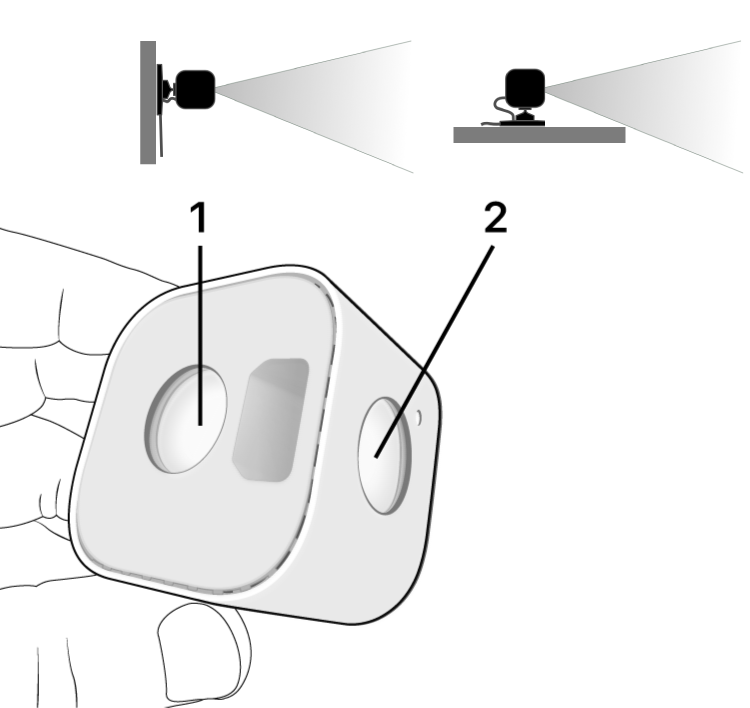
Credit: support.blinkforhome.com
Installing The Blink Camera
Installing a Blink Camera is straightforward. You will soon enjoy a secure home. Follow this guide for a smooth setup experience.
Mounting The Camera
First, choose the best location for your Blink Camera. Ensure it covers the area you want to monitor. Use the provided mount to secure the camera. Follow these steps:
- Mark the spot on the wall using a pencil.
- Drill holes where you marked the spots.
- Insert the wall anchors into the holes.
- Attach the mount using screws.
- Snap the camera onto the mount.
Make sure the camera is stable. Adjust the angle for the best view.
Connecting To Power
The Blink Camera can run on batteries or via USB power. Here are the steps:
Battery Power:
- Open the battery compartment on the back.
- Insert the provided batteries.
- Close the compartment securely.
USB Power:
- Connect the USB cable to the camera.
- Plug the other end into a power source.
Ensure the power source is reliable. The camera should now power up.
Now, your Blink Camera is mounted and connected to power. Proceed to connect it to the Blink app. Enjoy the enhanced security!
Setting Up The Blink App
Setting up the Blink camera system is easy. First, you need to set up the Blink app. This guide will walk you through the process step-by-step.
Downloading The App
To get started, you need to download the Blink app. The app is available on both iOS and Android platforms. Follow these simple steps:
- Open the App Store on your iPhone or Google Play Store on your Android device.
- Type “Blink Home Monitor” in the search bar.
- Locate the Blink app and tap on it.
- Click on the “Install” button.
- Wait for the app to download and install on your phone.
Once the app is installed, you can move on to creating an account.
Creating An Account
After downloading the app, you need to create a Blink account. Follow these instructions:
- Open the Blink app on your phone.
- Tap on “Create Account.”
- Enter your email address and create a strong password.
- Agree to the terms and conditions by checking the box.
- Click on the “Create Account” button.
Blink will send a verification email to your address. Open the email and click on the verification link to complete the process. Your Blink account is now ready to use!
Now, you can start adding your Blink cameras to the app and enjoy a secure home monitoring system.
Connecting The Camera To Wi-fi
Connecting your Blink camera to Wi-Fi is a simple process. This step is essential for your camera to function properly. Let’s walk through the steps to connect your camera to Wi-Fi.
Accessing Wi-fi Settings
First, open the Blink app on your smartphone. Log in with your Blink account credentials. Once logged in, go to the settings menu. Look for the option to add a new device. Select your Blink camera from the list of devices. The app will guide you to the Wi-Fi settings page.
Entering Network Details
On the Wi-Fi settings page, you will see a list of available networks. Select your home Wi-Fi network from this list. Enter your Wi-Fi password when prompted. Double-check the password for accuracy. Tap the connect button to proceed. The app will confirm if the connection is successful. Your Blink camera is now connected to Wi-Fi.
Configuring Camera Settings
Setting up your Blink Camera ensures it works perfectly. Configuring the camera settings helps you get the most out of your device. Let’s explore how to adjust motion detection and set up alerts.
Adjusting Motion Detection
Motion detection is essential for security. To adjust it, follow these steps:
- Open the Blink app.
- Select the camera you want to configure.
- Go to the Settings menu.
- Tap on Motion Detection.
You can adjust the sensitivity using a slider. Higher sensitivity detects smaller movements. Lower sensitivity reduces false alerts.
| Setting | Description |
|---|---|
| Sensitivity | Adjusts the level of motion detection. |
| Activity Zones | Choose areas to monitor or ignore. |
Creating activity zones is useful. It lets you focus on critical areas.
Setting Up Alerts
Alerts keep you informed of any activity. To set up alerts, follow these steps:
- Open the Blink app.
- Select the camera you want to configure.
- Go to the Settings menu.
- Tap on Notifications.
Ensure notifications are enabled. Choose how you want to receive alerts:
- Push Notifications – Receive instant alerts on your phone.
- Email Notifications – Get alerts sent to your email.
Customize the alert frequency to suit your needs. You can also set a schedule for receiving alerts.

Credit: support.blinkforhome.com
Troubleshooting Common Issues
Experiencing trouble setting up your Blink Camera? Ensure the Wi-Fi connection is stable and double-check the camera’s placement. Rebooting the device can also help resolve many common issues.
Setting up your Blink Camera can sometimes come with challenges. These common issues can be frustrating but are often simple to resolve. This guide will help you troubleshoot connectivity problems and app malfunctions.Connectivity Problems
Blink Camera may face connectivity issues. Here are some steps to fix them:- Check Wi-Fi Signal: Ensure your camera is within range of your Wi-Fi router.
- Restart Devices: Restart your router and camera. This can resolve many issues.
- Update Firmware: Ensure your camera’s firmware is up-to-date.
| Problem | Solution |
|---|---|
| Weak Signal | Move the router closer to the camera. |
| Incorrect Password | Re-enter your Wi-Fi password correctly. |
| Network Congestion | Reduce the number of devices on your network. |
App Malfunctions
Blink App issues can prevent your camera from functioning correctly. Here are steps to resolve app malfunctions:- Update App: Ensure you have the latest version of the Blink app.
- Clear Cache: Clear the app cache to remove any temporary files.
- Reinstall App: Uninstall and reinstall the app to fix potential bugs.
- Compatibility: Ensure your device is compatible with the Blink app.
- Permissions: Grant necessary permissions for the app to function.
- Network Connection: Verify that your device is connected to the internet.
Maintaining Your Blink Camera
Keeping your Blink Camera in good condition is essential for its performance. Regular maintenance will ensure your camera captures clear images and videos. Here are some simple tips to maintain your Blink Camera effectively.
Regular Software Updates
Regular software updates are crucial for your Blink Camera. Updates often include security patches and new features. Ignoring updates can leave your camera vulnerable to security threats. Check for updates in the Blink app. Install them promptly to keep your camera running smoothly.
Cleaning And Care
Dust and dirt can affect your camera’s performance. Clean your camera regularly to ensure clear footage. Use a soft, dry cloth to wipe the lens gently. Avoid using harsh chemicals or abrasive materials. Also, inspect the camera for any damage. Replace any broken parts immediately to prevent further issues.

Credit: www.youtube.com
Frequently Asked Questions
How Do I Set Up My Blink Camera?
To set up your Blink Camera, download the Blink app. Follow the on-screen instructions. Connect the camera to Wi-Fi and create an account. Place the camera in your desired location.
Can I Install Blink Camera Without Wi-fi?
No, Blink Cameras require a Wi-Fi connection to function properly. They use Wi-Fi to stream video and send alerts to your smartphone.
How Do I Reset My Blink Camera?
To reset your Blink Camera, press and hold the reset button for 10 seconds. The camera will restart and reset to factory settings.
Where Should I Place My Blink Camera?
Place your Blink Camera where it has a clear view of the area you want to monitor. Ensure it is within range of your Wi-Fi network.
Conclusion
Setting up your Blink Camera is straightforward and quick. Follow the steps carefully. Soon, your home will feel more secure. Enjoy the peace of mind knowing you can monitor your space. Remember, always update your app for the best experience.
Happy monitoring!
